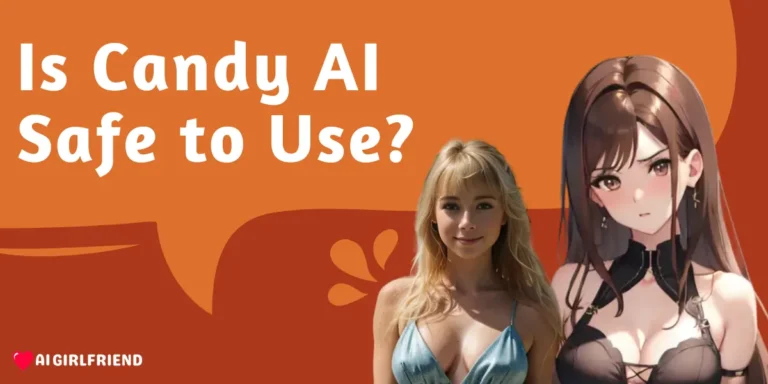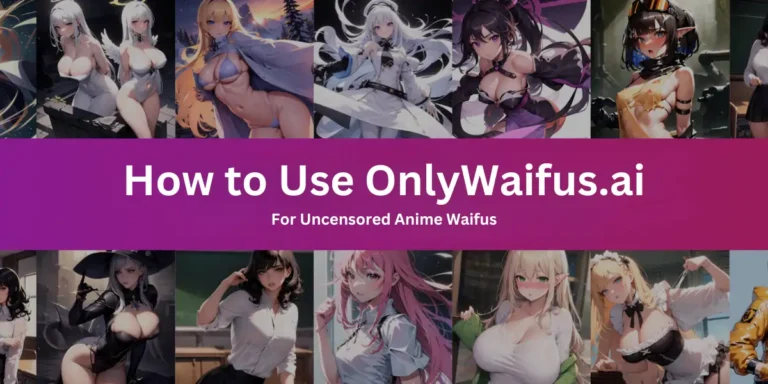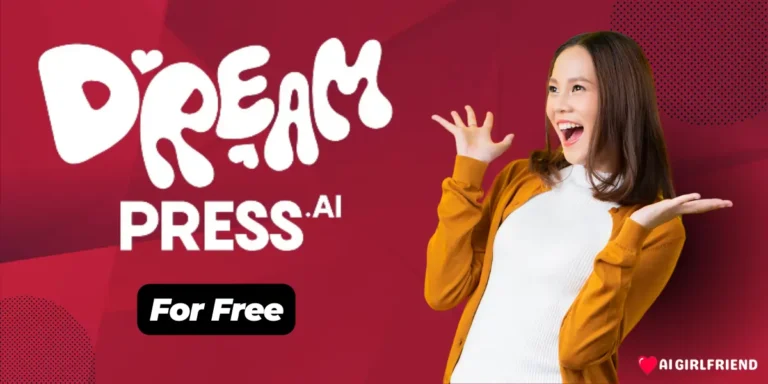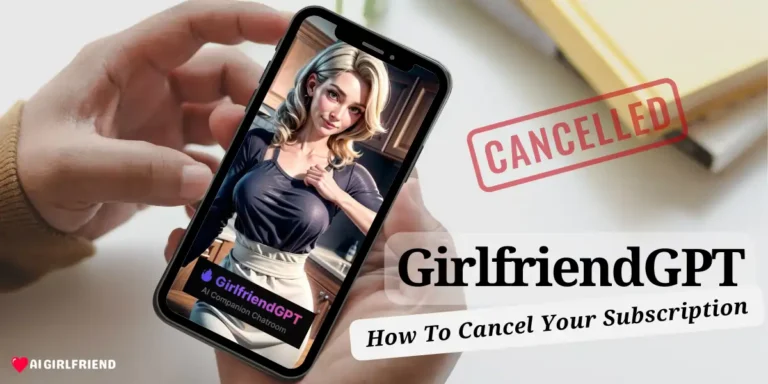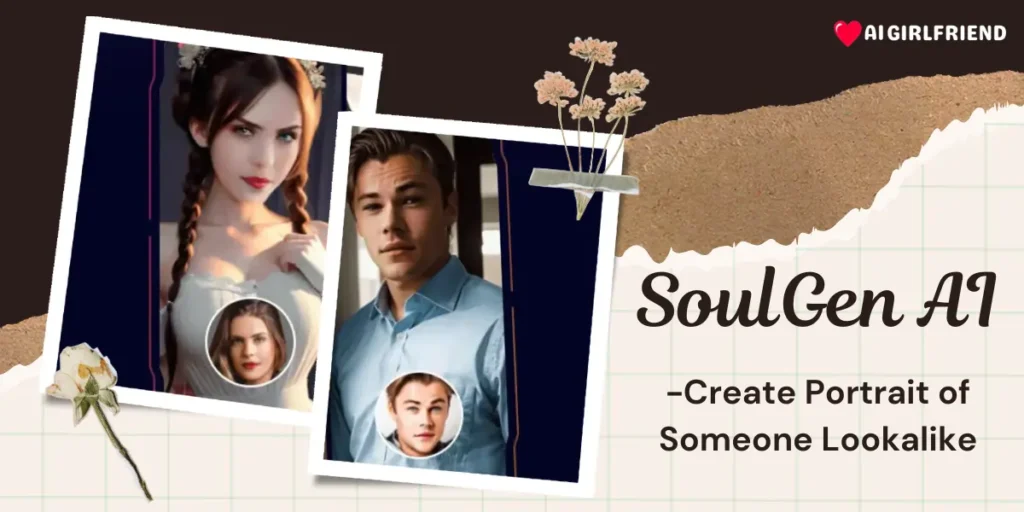
Have you ever wanted to create a stunning portrait of someone's lookalike but lacked the artistic skills to do so?
SoulGen AI might be the answer to this, it's an AI companion and image generator tool that brings your portrait visions to life.
With its machine learning algorithms, SoulGen AI allows you to craft incredibly realistic or stylized portraits simply by describing your desired image.
Now let's explore the right way How to Create Lookalike Portrait Using SoulGen AI.
How does SoulGen AI Works?
SoulGen AI is a text-to-image generator that utilizes advanced machine learning algorithms and neural networks to create unique and customizable images based on user input. The system is trained on large datasets of images, allowing it to find patterns and styles that match the user's text prompts.
When a user inputs a text description, SoulGen AI interprets the prompt and generates an image that matches the description as closely as possible. This is achieved through a process called “style transfer,” where the system applies the style of one image to another, resulting in a unique and customized output.
SoulGen AI's ability to interpret text prompts and generate images makes it a powerful tool for artists, designers, and anyone looking to create unique and customizable images. Whether you're looking to create a photorealistic portrait or an anime-style illustration, SoulGen AI has the capabilities to bring your creative vision to life.
Guide to Creating Lookalike Portrait Using Soulgen AI
Ready to create a stunning AI-generated portrait that looks like someone you know? Follow these simple steps to use SoulGen AI's powerful “Create Portrait of Someone Lookalike” feature and bring your vision to life.
Step 1: Sign up for SoulGen AI
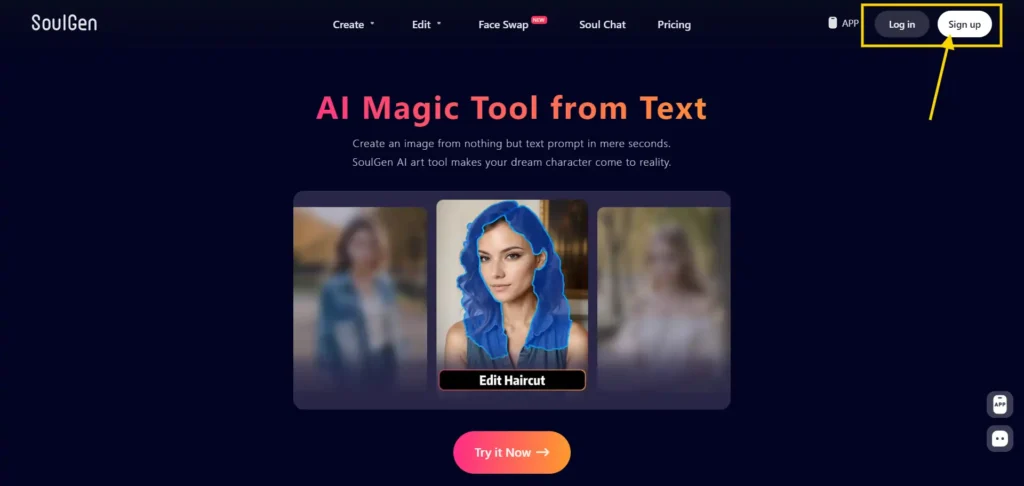
Start by visiting the SoulGen AI website and creating an account. Click on the “Sign Up” button and provide the required information, such as your email address and password. Once you've completed the registration process, log in to your new account.
Step 2: Enter a detailed text description of the desired portrait
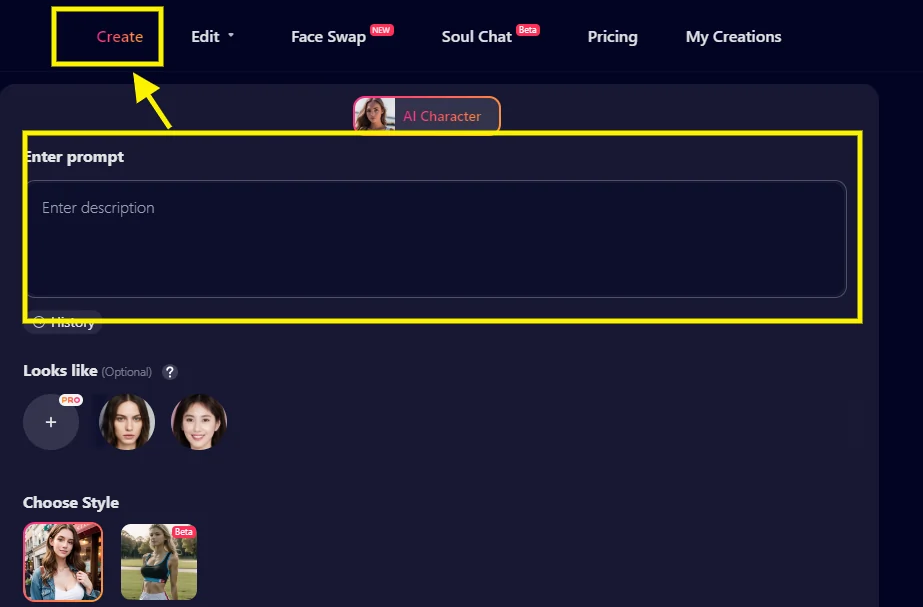
In the text prompt field, provide a vivid and comprehensive description of the portrait you want to create. Be sure to include key details like facial features, hair color and style, eye color, skin tone, clothing, and any other distinguishing characteristics. The more descriptive you are, the better the AI can interpret your vision.
Step 3: Upload a reference photo of the person you want to recreate
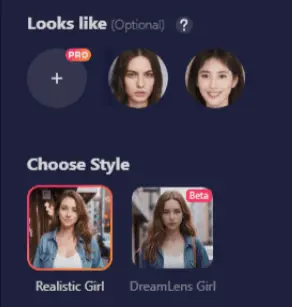
To create a lookalike portrait, upload a high-quality photo of the person you want the AI to emulate. SoulGen's advanced algorithms will analyze the reference image and incorporate the person's likeness into the generated portrait.
Step 4: Choose an Artistic Style
Select the desired artistic style for your portrait from options like realistic, anime, oil painting, or others. This will determine the overall aesthetic of the generated image.
Step 5: Select the Aspect Ratio and the Number of Variations
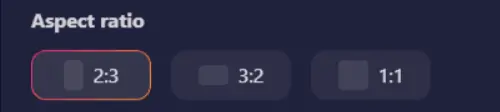
Choose the aspect ratio that best suits your needs, such as square, portrait, or landscape. Then, decide how many variations of the portrait you want SoulGen AI to generate. Keep in mind that higher-tier subscriptions allow for more variations.
Step 6: Click “Create” and let SoulGen AI generate the Lookalike Portrait
Once you've finalized all the settings, click the “Create” button to initiate the AI generation process. SoulGen will then use its advanced machine learning algorithms to create a unique portrait that combines the likeness of the reference photo with the text description you provided.
Step 7: Make Custom Edits Using SoulGen AI's Image Editing Tools
After the AI has generated your portrait, you can use SoulGen AI's built-in editing tools to refine the image further. Experiment with different hairstyles, clothing options, and backgrounds to perfect your creation.
Step 8: Expand the image with AI Outpainting
If you want to add more elements to your portrait, use SoulGen's AI Outpainting feature. This tool allows you to extend the image beyond its original borders, providing more space to include additional background details or characters.
Tips for Optimizing SoulGen AI Portraits

To get the most out of SoulGen AI and create truly stunning lookalike portraits, consider these expert tips:
- Provide as much detail as possible in text prompts:
When describing the portrait you want to create, be as specific and detailed as possible. Include information about facial features, hair, clothing, accessories, background, and any other relevant elements. The more context you provide, the better SoulGen can interpret your vision and generate an accurate lookalike portrait. - Experiment with different artistic styles for varied results:
SoulGen offers a range of artistic styles, from photorealistic to anime and oil painting. Don't be afraid to try out different styles to see how they impact the final portrait. You may be surprised by the unique and creative results you can achieve by exploring various artistic options. - Take advantage of SoulGen AI's image editing capabilities:
After the AI generates your initial portrait, use SoulGen AI's built-in editing tools to refine and customize the image further. Experiment with different hairstyles, clothing options, and backgrounds to create a truly personalized lookalike portrait. These editing features allow you to fine-tune the AI-generated image and bring your exact vision to life. - Use SoulGen AI's “Create Portrait of Someone Lookalike” feature:
To create a portrait that closely resembles a specific person, take advantage of SoulGen AI's dedicated “Create Portrait of Someone Lookalike” feature. This tool allows you to upload a reference photo of the person you want to recreate, ensuring that the AI generates a portrait that captures their unique likeness. - Optimize your reference photos for best results:
When uploading a reference photo for the lookalike feature, choose a high-quality image with good lighting and clear details. The better the reference photo, the more accurate the AI-generated portrait will be. If possible, use a photo that showcases the person's facial features and unique characteristics. - Iterate and refine your prompts:
If the initial generated portrait doesn't quite match your expectations, don't be discouraged. Instead, use it as a learning opportunity to refine your text prompts and input settings. Analyze what aspects of the portrait need improvement and adjust your descriptions accordingly. With each iteration, you'll get closer to creating the perfect lookalike portrait.
AI-Generated Portraits and Art: The Copyright Implications

As AI art generators like SoulGen AI become increasingly popular, it's crucial to consider the ethical and legal implications surrounding their use. While these tools offer unprecedented accessibility and creativity in generating custom portraits, they also raise important questions about ownership rights, intellectual property, and potential misuse.
One key concern is the copyright status of AI-generated art. Since these images are created using algorithms trained on existing artwork, there may be issues with derivative works and fair use. Artists and legal experts are grappling with how to protect the rights of both AI developers and the creators of the original works used in training data.
Additionally, the ease with which AI tools can generate realistic portraits raises ethical concerns about privacy, consent, and the potential for misuse, such as creating fake identities or engaging in fraud. As technology advances, it's essential for users and developers alike to consider these implications and use AI art generators responsibly, respecting intellectual property rights and individual privacy.
FAQs Related to SoulGen AI's Lookalike Portraits
Can I Customize My AI-Generated Portrait After It's Created?
Yes, SoulGen offers built-in image editing tools that allow you to refine your AI-generated portrait after it's created. You can experiment with different hairstyles, clothing options, and backgrounds to further customize your image.
What are the Different Artistic Styles available on SoulGen?
SoulGen offers a range of artistic styles for generating portraits, including photorealistic, anime, oil painting, and more. Users can experiment with these styles to achieve different aesthetics and find the one that best suits their needs.
How Can I Use SoulGen's AI Outpainting Feature to Expand My Portraits?
SoulGen's AI Outpainting feature allows you to extend your generated portrait beyond its original borders, giving you more space to include additional background details or elements. To use this feature, simply select the desired area to expand and let SoulGen's algorithms generate a seamless extension of your image.
Can I Use SoulGen's AI-Generated Portraits for Commercial Purposes?
The ability to use SoulGen's AI-generated portraits for commercial purposes may depend on the terms of service and licensing agreements. Users should carefully review these policies and consult with legal experts before using AI-generated art for commercial projects.
Ready for the DoppleGanger?
SoulGen AI offers a powerful and user-friendly solution for generating stunning AI portraits that resemble real people.
Using advanced machine learning algorithms and customizable text prompts, SoulGen allows you to create photorealistic or anime-style lookalike portraits with ease. Key features like the “Create Portrait of Someone Lookalike”, AI image editing capabilities, and AI Outpainting make SoulGen simple to craft personalized, one-of-a-kind tool.
Either for artistic expression, creative projects, or unique gifts, SoulGen's AI portrait generator focuses you to bring your vision to life.
So whose lookalike portrait would you create first? 🤫