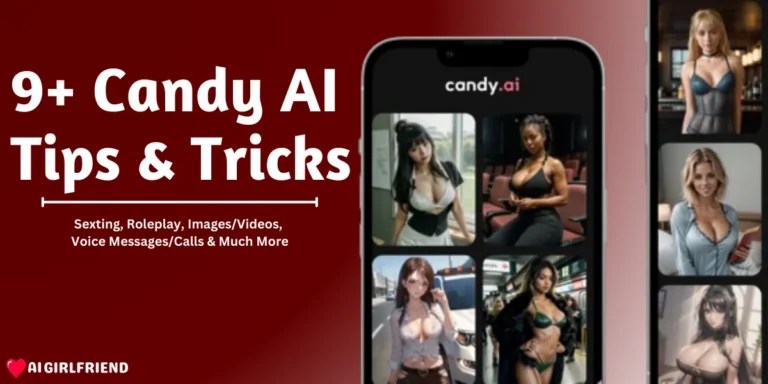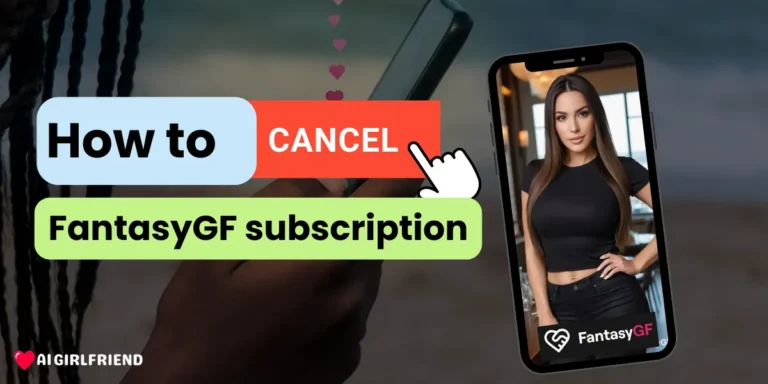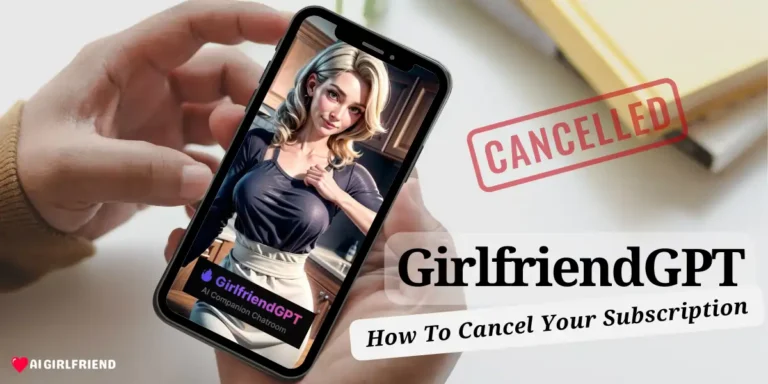Are you tired of generating stunning AI images on Soulgen, only to find them marred by unsightly blur? Blurred images can be frustrating and detract from the amazing artwork Soulgen AI is capable of creating. But fear not!
In this comprehensive guide, we'll walk you through simple methods to remove blur from Soulgen AI images, so you can showcase them in all their glory.
What Causes Blurred Images in Soulgen AI?
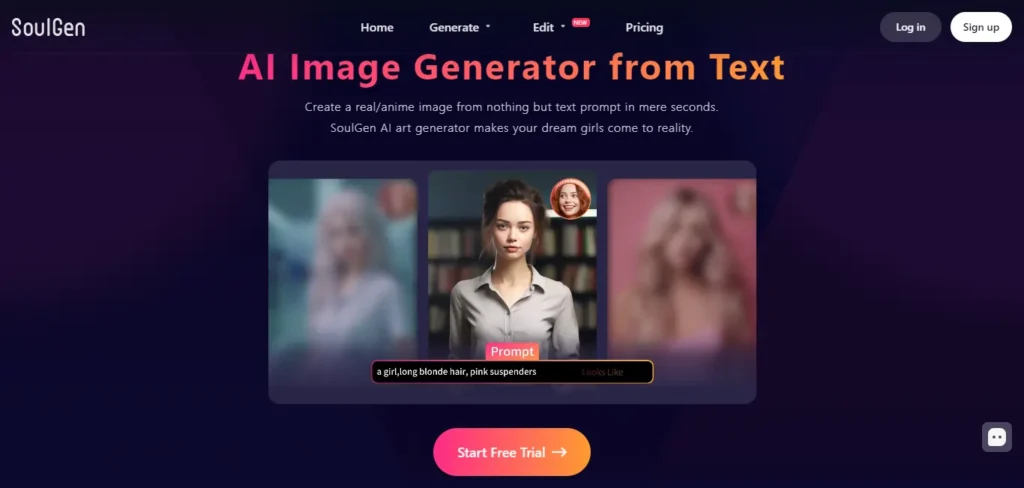
Before we dive into the solutions, let's understand why blurriness occurs in Soulgen AI-generated images. There are a few potential reasons:
- Low-quality prompts: If your text prompts lack detail or specificity, the AI may struggle to generate a clear, focused image.
- Content filters: Soulgen AI applies filters to prevent the creation of explicit or inappropriate content. Sometimes, these filters can inadvertently cause blurring.
- Model limitations: While Soulgen AI is incredibly advanced, it may occasionally produce less-than-perfect results, including blurriness.
Blurred images can be a letdown when you're excited to see your creative vision come to life. Thankfully, there are ways to work around this issue.
How to Remove Blur from Soulgen AI Images?
Discover two easy methods to achieve crystal-clear AI artwork effortlessly. Learn how to use the Sleazy Fork browser script or manually remove blur using developer tools, and take your AI creations to the next level.
Method 1: Using the Sleazy Fork Browser Script
Sleazy Fork is a handy tool that integrates with your web browser to remove blur from Soulgen AI images. Here's how to set it up:
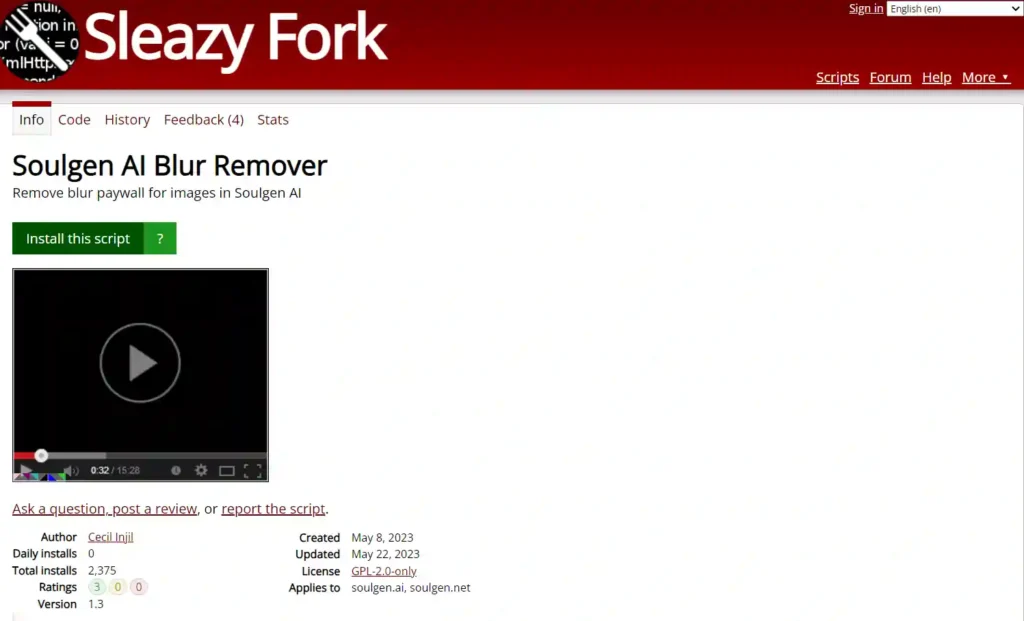
- Install a user script manager extension for your browser, such as Tampermonkey for Chrome or Greasemonkey for Firefox.
- Visit the Sleazy Fork website, search for “Soulgen AI Blur Remover” and “Install“.
- Open Soulgen AI and generate an image as usual.
- Look for the “Remove Blur” button added by the Sleazy Fork script. Click it to remove any blurriness from your image.
- Finally, click the “Download” button to save your crystal-clear AI creation.
The beauty of Sleazy Fork is its simplicity – with just a couple of clicks, your blurred images will be a thing of the past. However, keep in mind that this method relies on a third-party script, which may not always be compatible with updates to Soulgen AI.
Method 2: Manually Removing Blur with Browser Developer Tools
For a more hands-on approach, you can use your browser's built-in developer tools to access the unblurred version of your Soulgen AI image. Here's how:
- Open Soulgen AI and generate your image.
- Right-click on the image and select “Inspect” (Chrome) or “Inspect Element” (Firefox) to open the developer tools.
- In the developer tools panel, look for the
<img>tag associated with your generated image. It should have ansrcattribute containing a URL. - Copy the image URL and paste it into a new browser tab. This will display the unblurred version of your image.
- Right-click on the image and choose “Save image as…” to download it to your device.
This method requires a bit more technical know-how but provides a reliable way to access unblurred images without relying on external scripts.
Tips for Generating Clear, Detailed Images in Soulgen
While the above methods can help remove blur after the fact, it's even better to generate clear images from the get-go. Here are some tips to optimize your Soulgen AI experience:
By following these tips and using the blur removal methods outlined above, you'll be well on your way to creating stunningly sharp Soulgen AI artwork.
Ethical and Legal Landscape of Soulgen AI
Soulgen AI raises ethical concerns about the potential for misuse in generating explicit or misleading content. Users should approach it responsibly and avoid creating harmful imagery.
Legally, questions arise around copyright and ownership of AI-generated art. Clarity is needed on whether the AI owner, prompt creator, or both hold rights. Soulgen's terms prohibit violating its policies, which could lead to account termination.
Ethically using Soulgen requires adhering to guidelines, respecting intellectual property, and prioritizing safe, consensual creation. Ongoing discussions are crucial to address emerging challenges as AI art tools advance.
Soulgen AI Alternatives with Clear Outputs
If you find that Soulgen AI isn't quite meeting your needs in terms of image clarity, there are other AI art generators worth exploring. Some popular options known for producing crisp, detailed images include:
- DALL-E 2: Developed by OpenAI, DALL-E 2 is a highly advanced AI system capable of creating realistic images from text descriptions.
- Midjourney: This AI art tool specializes in generating high-quality, stylized images with a distinctly artistic flair.
- Stable Diffusion: Stable Diffusion is an open-source image generation model known for its versatility and ability to produce detailed, coherent images.
Each of these tools has its own strengths and weaknesses, so it's worth experimenting to find the one that best suits your creative vision and produces the clearest results.
Top FAQs on Removing Blur from Soulgen AI Images
Can I use Sleazy Fork on mobile devices?
Sleazy Fork is primarily designed for desktop web browsers. While you may be able to install user script managers on mobile browsers, the experience may not be as seamless as on a desktop.
Will removing blur affect the quality of my Soulgen AI images?
No, removing blur simply reveals the original, unblurred version of your image. It does not degrade or alter the quality in any way.
Can I remove blur from images generated by other AI art tools?
The specific methods outlined in this guide are tailored to Soulgen AI. However, the general principles (using browser extensions or inspecting image URLs) may work for other tools as well. It's best to consult the documentation or support resources for each individual tool.
What if I still can't get clear images after trying these methods?
If you've exhausted all blur removal options and optimized your prompts but still aren't getting satisfactory results, it may be worth reaching out to Soulgen AI's support team for further assistance or considering an alternative AI image generation tool.
Why Not Create Your Unblurred AI Art Now?
Blurred images can put a damper on the excitement of AI art creation, but with the methods and tips outlined in this guide, you have the power to banish blur from your Soulgen AI masterpieces. Whether you opt for the simplicity of Sleazy Fork or the manual approach of browser developer tools, you can ensure your AI-generated artwork looks sharp and stunning every time.
Remember, the key to avoiding blur in the first place lies in crafting detailed prompts, experimenting with styles, and leveraging Soulgen AI's editing features. And if all else fails, don't hesitate to explore alternative AI image tools that prioritize clarity and detail.
So go forth and create with confidence, knowing that blurry images no longer have to hold you back. With these blur removal techniques at your fingertips, the only limit to your AI art is your imagination!